Mync | Manual
Uploading File
You can upload files from Mync by simple operations.
This section explains how to upload files to YouTube and Facebook.
Uploading File to YouTube
Upload a file to YouTube.
-
Register an account in the [Share] dialog box in advance.
1) Right-click on the video clip to upload, and click [Upload].
-
YouTube Uploader will start up.
-
When multiple accounts have been set, select an account to be used for upload.
2) Set each item such as [Title], and click [Upload].
-
A dialog box for uploading process appears to indicate the upload progress.
-
The YouTube icon is displayed in the properties of clips that have been uploaded successfully. Click the YouTube icon to view the uploaded clip on YouTube.
Uploading File to Facebook
Upload a file to Facebook.
-
Register an account in the [Share] dialog box in advance.
1) Right-click on the video clip or still image clip to upload, and click [Upload].
-
Facebook Uploader will start up.
-
When multiple accounts have been set, select an account to be used for upload.
2) Set each item such as [Description], and click [Post].
-
A dialog box for uploading process appears to indicate the upload progress.
-
The Facebook icon is displayed in the properties of clips that have been uploaded successfully. Click the Facebook icon to view the uploaded clip on Facebook.
Basic and Standard versions available Download the Basic version free for a limited time!
We have prepared two versions of Mync. The Basic version can be used by a wide range of individual users and the Standard version has advanced functions that enable use even in professional production environments. Right now, the Basic version can be downloaded for free. Please experience the ease-of-use provided by Mync before this offer ends in 06 2017.
- Basic
- Standard
 Basic
Basic Standard
Standard